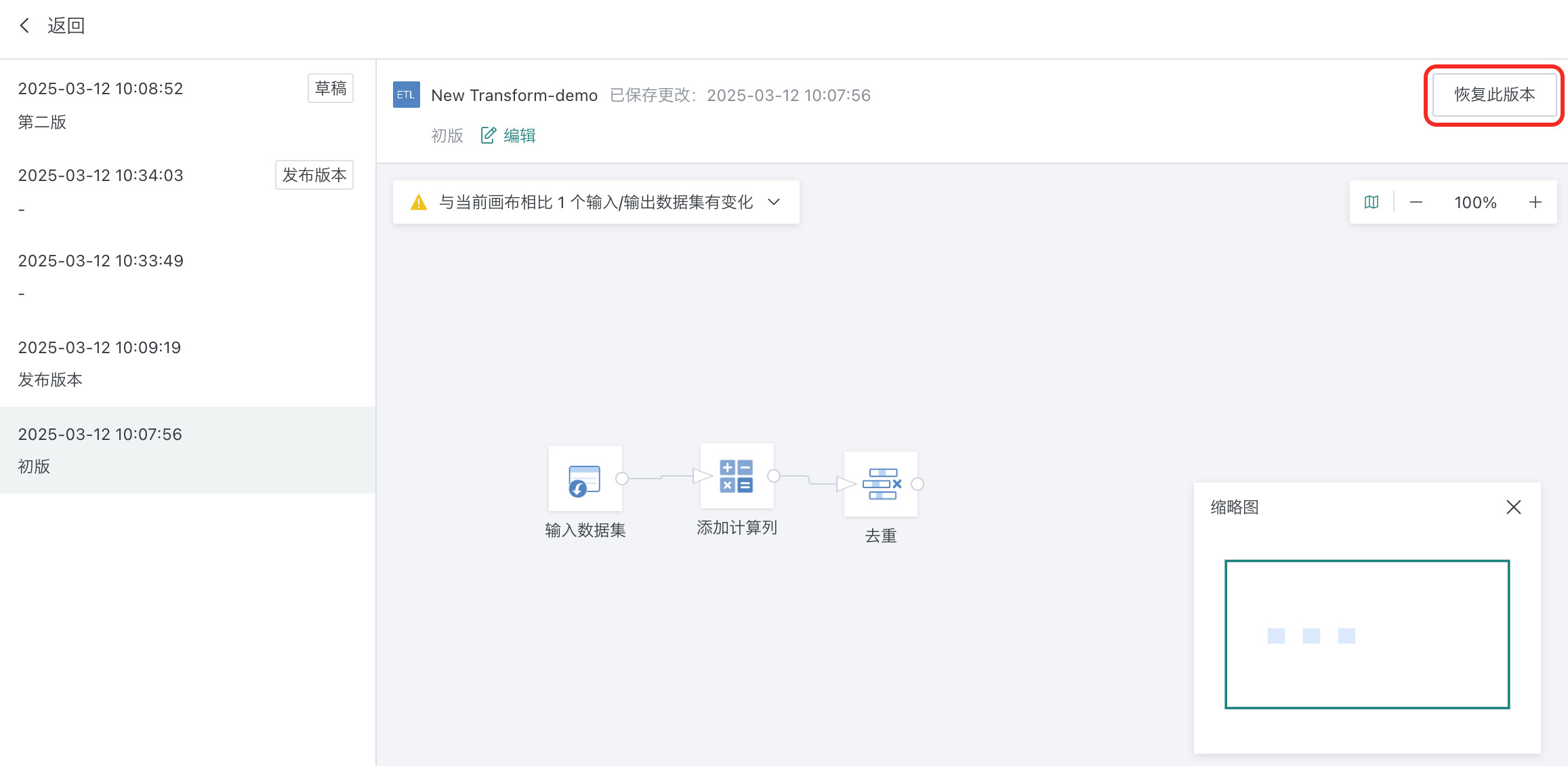ETL Version Management
1. Overview
The ETL canvas allows saving as drafts, which helps customers with data validation and error troubleshooting without affecting the normal operation of online business. Every officially published ETL is saved to the version history, ensuring that key data is not lost and supports one-click restoration to historical versions.2. Usage Instructions
-
Create a new ETL, edit the ETL as needed, and after completion, choose to "Save as Draft" or "Publish" as required.
- Save as Draft: Saves the current canvas as a draft to the configured path. ETLs that have not been published will be marked as "Draft Only" in the list and details, and only the owner can see such ETLs. The version history will record the latest draft status.
- Publish/Publish and Exit/Publish, Run and Exit: Saves as a published state to the configured path. Each publication is recorded as a historical version.
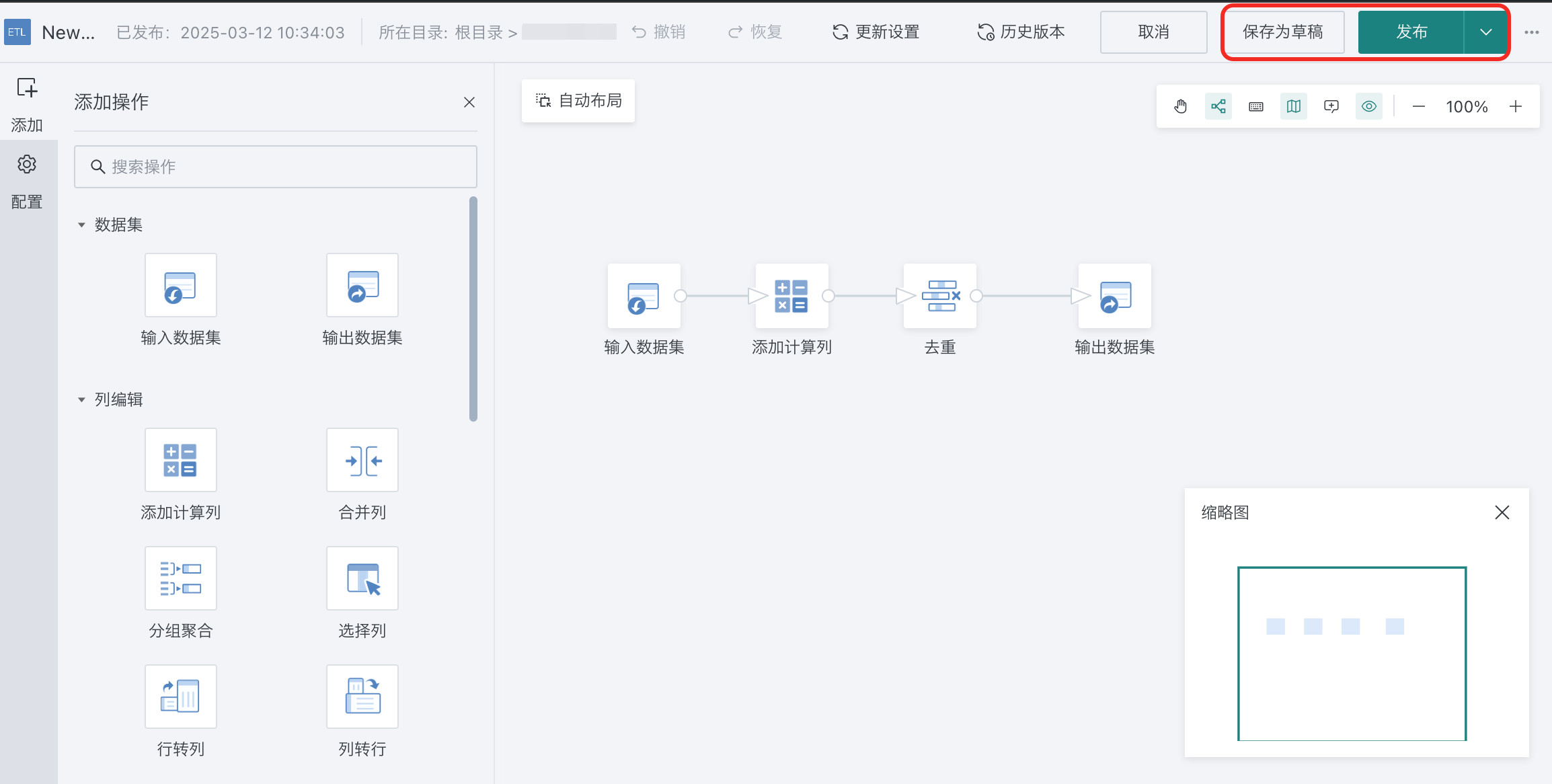
-
If you need to restore to a historical version of an ETL, click the edit button of the target ETL in the list, then click "Version History" in the ETL editing page, select a version from the version history list, and click "Restore this Version".